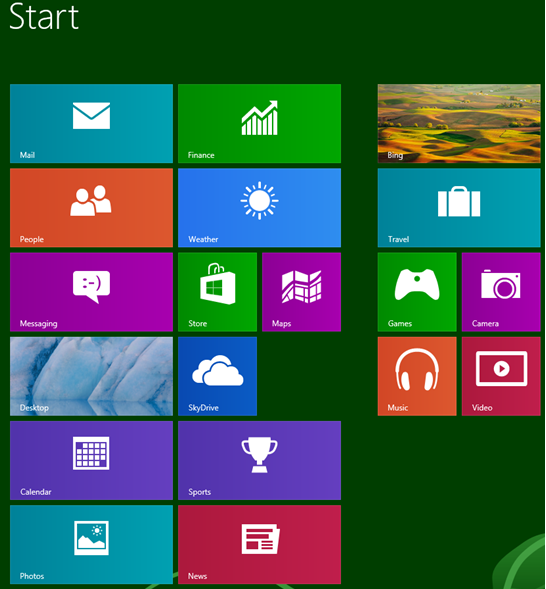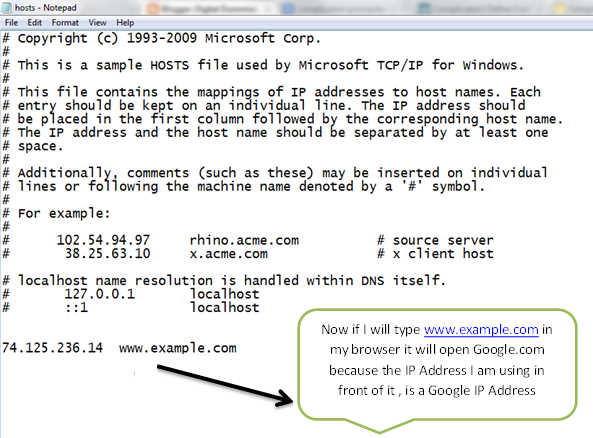Step 1 :
Go to Run by using the combination of [WIN KEY] + R and it will open RUN utility .
Step 2 :
Type appwiz.cpl in Run and click on OK .
Step 3 :
It will open Programs and Features which shows all the installed programs .On the left side pane it will show you the option Turn Windows Features On Or Off.
Step 4 :
Click on Turn Windows Features On Or Off and it will show you the several windows feature .Look of internet explorer 10 and uncheck the check-box in front of it .
Step 5 :
You will then be given a warning, you can just click yes to continue.
Step 6 :
Now click on OK and windows will starts IE10 turning off .
Step 7 :
After completion it will ask you to restart your PC just click on Restart and you are done .
Step 8 :
After Restart you will not see Internet explorer anymore .