Modifying HOSTS file in Windows presents another utility to users by Redirecting URLs to different Websites. Let's say opening www.google.com leads to www.facebook.com .The following steps will guide you to this simple Windows trick
Step 1
Step 2
Select the File option from menu bar and click Open or use Ctrl + O .
Step 3
Now browse to host file which is located in (C:\windows\system32\drivers\etc).The folder will be empty as it’s only showing *.txt files. In the bottom right of the folder click the drop-down menu and select > All Files
and double click on hosts to open it .
Step 4
Now you will see a new notepad window on your screen containing some obscure information.
Step 5
Here you have to keep two things in your mind :
- The Name of the website you want to redirect.
- The IP Address of the website you want to redirect to .
I think it looks so complicated. Lets take an eg: if i want to redirect the address example.com To Google.com , i have to create an entry in the hosts file of windows with IP Address of Google.com its look something like this
74.125.236.14 www.example.com
So if you want to Redirect any URL to other website.You must have the IP Address of that website.
Related : How To Determine The IP Address Of Any Website
Step 6
After editing , your hosts file look like this
Step 6
After editing , your hosts file look like this






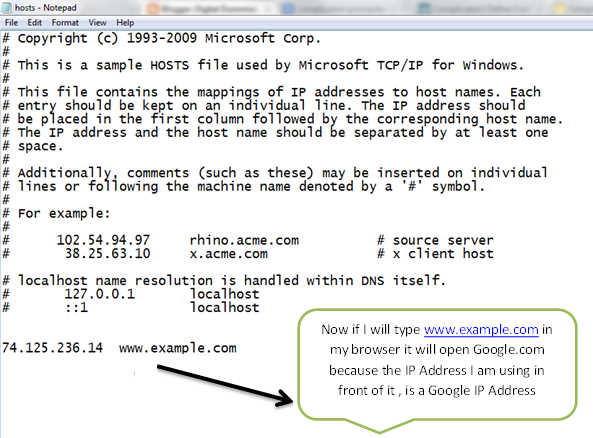


No comments:
Post a Comment